GFBC lifegroups Online
With the restriction of social distancing now until April 30 we are extending to you the opportunity to have your class join GFBC lifegroups Online. Below is some information to get you started. Videos are included to make it easier for you. Please make sure you complete all the steps to ensure you a smooth online meeting experience.
STEP 1 - CREATE ZOOM ACCOUNT
Sign up for the free Zoom account by clicking on the link below.
Download the Zoom Client for Meetings
STEP 2 - COMPLETE REGISTRATION
Be sure to complete the registration. You may have to go to your email and click on the link that Zoom sends.
STEP 3 - Get familiar with the meeting controls
STEP 4 - LEARN ABOUT MANAGING PARTICIPANTS
STEP 5 - configure your zoom account
Recently, Zoom has been in the news for privacy matters. After much research and talking to an IT Security Professional, the following changes should be made to your Zoom Account (the Host of the meeting) before you host your first meeting.
In the web portal for your Zoom account, go to [SETTINGS] under the Personal Menu on the side. Once there, make the following changes.
Turn off [Join before Host] setting.
Under Screen Sharing, make sure that only the Host can share screen content. To do this, click, [Host Only] under the [Screen Sharing] section [Who can share?]
Enable the Waiting Room under the [Waiting Room Section].